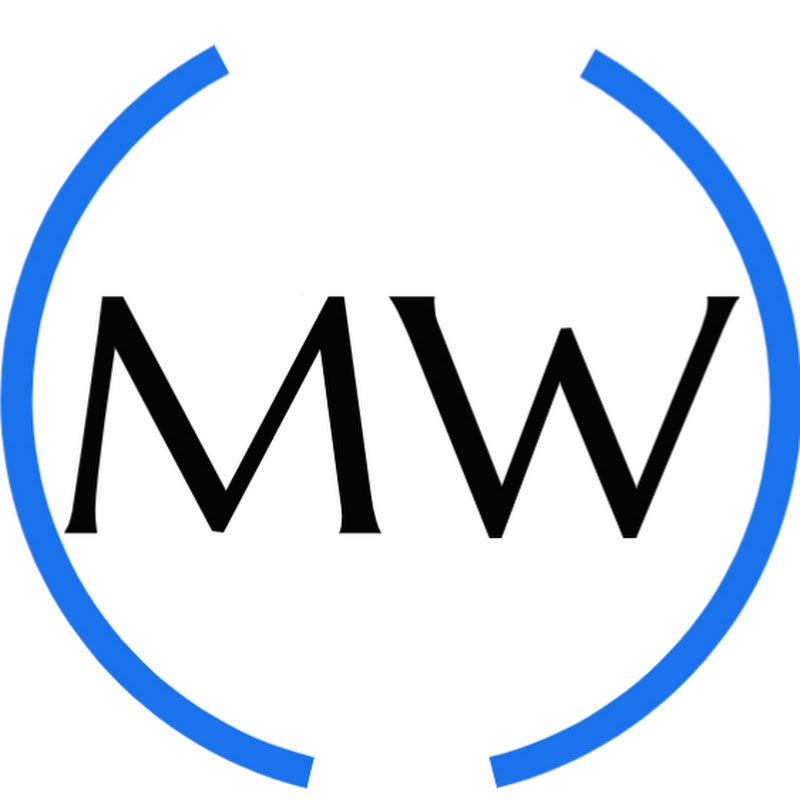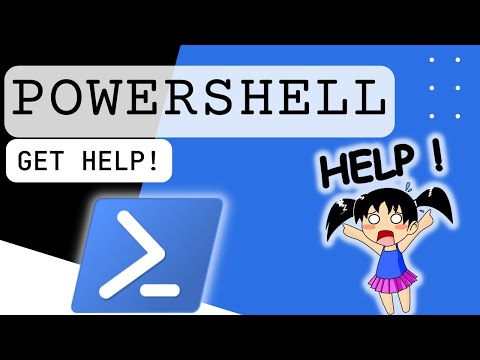Powershell containers with Docker introduction
In this video, we guide you through the process of installing and running Docker using PowerShell on Windows. Whether you're a beginner or an experienced developer, this step-by-step tutorial will help you get Docker up and running quickly and efficiently. What You'll Learn: - How to install Docker Desktop on Windows using PowerShell and Winget. - Verifying your Docker installation with simple commands. - Pulling and running the official PowerShell Docker image. - Basic Docker commands for managing containers directly from PowerShell. Commands Used in This Video: - Installing Docker Desktop: ```powershell winget install --id=Docker.DockerDesktop --accept-package-agreements --accept-source-agreements ``` - Verifying Docker installation: ```powershell docker --version ``` - Pulling the PowerShell Docker image: ```powershell docker pull mcr.microsoft.com/powershell ``` - Running a PowerShell container: ```powershell docker run -it mcr.microsoft.com/powershell ``` Why Use Docker with PowerShell? Docker allows you to create isolated environments for testing,development, and production. By integrating Docker with PowerShell, you can automate your workflows and manage containers effortlessly on your Windows machine. If you found this video helpful, don't forget to like, share, and subscribe for more tutorials on Docker, PowerShell, and other DevOps tools. Docker, PowerShell, Windows, DevOps, Containerization, Docker Desktop, Winget, Software Development, Docker Installation, PowerShell Docker, Docker Commands, Docker Tutorial, Windows Docker, How to install Docker, Docker for Developers, Docker on Windows, Docker Container, PowerShell Script, DevOps Tools, Docker Image, Docker Containers