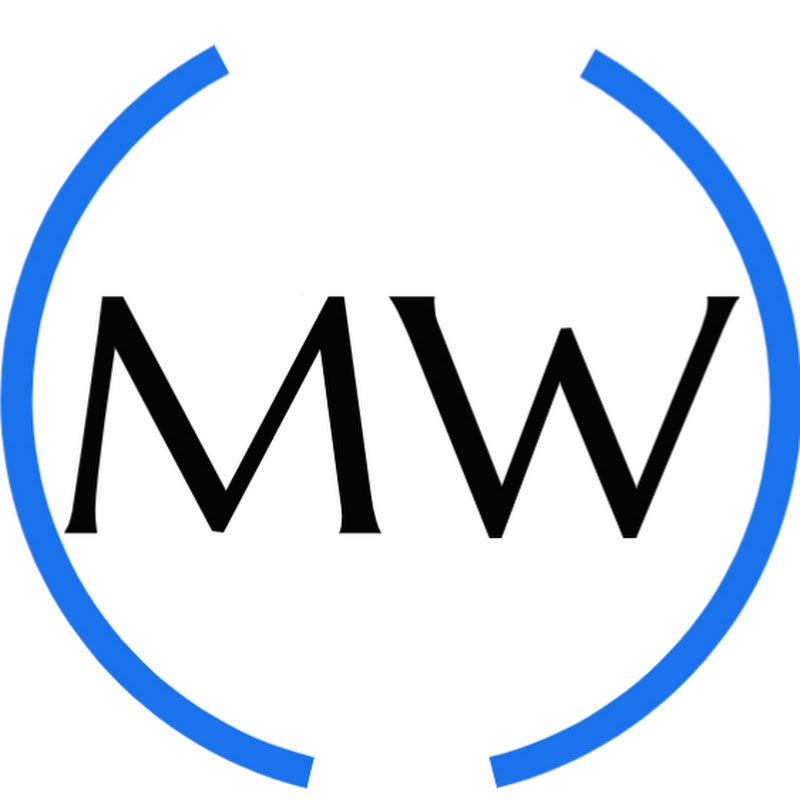Upgrade PowerShell on Windows 11 | Install PowerShell 7.4 with Winget & MSI Package!
How to Install the Latest Version of PowerShell on Windows 11
Despite Windows 11 being the latest and greatest version of Windows, it still comes preinstalled with PowerShell 5.1. Released in 2016, PowerShell 5.1 is now showing its age, especially compared to the latest version—PowerShell 7.4. If you're a developer, IT professional, or just someone who enjoys working with PowerShell, you’ll want to take advantage of all the new features and improvements in the newer version.
In this blog post, I'll show you how to install PowerShell 7.4 on Windows 11 using two easy methods: Winget (Windows Package Manager) and the MSI package. You can follow these steps to install PowerShell 7.4 alongside PowerShell 5.1, meaning you won’t lose the older version, which can be helpful for compatibility reasons.
Why Update to PowerShell 7.4?
PowerShell 7.4 brings a host of new features, performance improvements, and bug fixes. It supports both Windows and cross-platform environments, making it ideal for modern development and administrative tasks. With updates for performance, improved security, and new cmdlets, upgrading is a no-brainer if you want to make the most of PowerShell's capabilities.
Step-by-Step Guide to Installing PowerShell 7.4
1. Check Your Current PowerShell Version
Before diving into the installation, let’s first check what version of PowerShell is currently installed on your system. Open a PowerShell window and run the following command:
$PSVersionTableIf you're running Windows 11, you’ll likely see version 5.1. Let’s fix that by installing version 7.4!
2. Install PowerShell 7.4 Using Winget
Winget is a command-line tool built into Windows 11 that lets you quickly install and manage software. To install PowerShell 7.4 using Winget, follow these steps:
Open PowerShell as an Administrator.
Run the following command:
winget install --id Microsoft.Powershell --source wingetWinget will search for the latest version of PowerShell and install it automatically. Once installed, you can open PowerShell 7.4 from your start menu.
3. Install PowerShell 7.4 Using the MSI Package
For those who prefer a more manual approach, you can download the MSI installer directly from Microsoft’s website. Here’s how:
- Visit the official PowerShell GitHub releases page.
- Download the appropriate MSI package for your system (choose between x64 or x86).
- Once the download completes, run the installer and follow the on-screen instructions.
After installation, PowerShell 7.4 will be available alongside PowerShell 5.1. Both versions can coexist without conflict.
4. Verify the Installation
After installation, you’ll want to ensure everything went smoothly. Open a new PowerShell window and check the version again by running:
$PSVersionTableYou should now see PowerShell 7.4 listed. Congratulations! You’ve successfully upgraded your PowerShell environment.
Wrapping Up
Upgrading to PowerShell 7.4 on Windows 11 is simple, and you have two convenient methods to do it: Winget or the MSI installer. With the new version installed, you can take full advantage of PowerShell’s modern capabilities while keeping version 5.1 available for compatibility.
Make sure to check out the accompanying YouTube video where I walk through the installation steps in real time.
If you found this tutorial helpful, be sure to subscribe to my YouTube channel for more tech tips and tutorials!
FAQs
Q: Can I keep PowerShell 5.1 and 7.4 installed at the same time?
A: Yes! PowerShell 7.4 installs alongside 5.1, so you can use both without any issues.
Q: Is PowerShell 7.4 available on older versions of Windows?
A: Yes, PowerShell 7.4 is available on Windows 7, 8.1, 10, and 11, as well as macOS and Linux.
Q: What’s the difference between Windows PowerShell and PowerShell 7?
A: PowerShell 7 is the latest cross-platform version with better performance, improved security, and many new features not available in PowerShell 5.1.